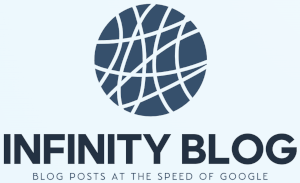Nested IF statements in Excel
Welcome to our blog post on nested IF statements in Excel!
If you frequently work with data in Excel, you may often find yourself needing to analyze and manipulate it based on certain conditions or criteria. This is where Excel's IF statement comes in handy. It allows you to perform specific actions or calculations based on whether a given condition is true or false.
The basic syntax of the IF statement is:
IF(logical_test, value_if_true, value_if_false)However, at times, you may encounter scenarios that require more complex decision-making processes involving multiple conditions or nested conditions. This is where nested IF statements become extremely useful.
A nested IF statement is simply an IF statement nested within another IF statement. By nesting IF statements, you can create more advanced logical tests and perform actions based on the outcome of multiple conditions.
Here's an example of a nested IF statement in Excel:
IF(condition1, value_if_true, IF(condition2, value_if_true, value_if_false))In this example, if condition1 is true, the nested IF statement evaluates condition2. If condition2 is also true, a certain value is returned; otherwise, a different value is returned.
By nesting IF statements, you can create complex logical tests that cater to specific data analysis needs. They allow you to make decisions based on multiple conditions, opening up a wide range of possibilities for data manipulation and analysis in Excel.
So, next time you're working with data in Excel and need to perform advanced logical tests, consider using nested IF statements. They can help you streamline your analyses and make your work more efficient.