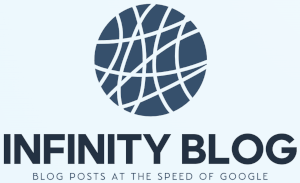Pivot Tables in Excel
Using Pivot Tables in Excel
Excel is a powerful tool that offers a wide range of features to help users analyze and present data effectively. One of the most useful features in Excel is the Pivot Table.
A pivot table is a data summarization tool that allows you to rearrange and analyze large amounts of data quickly and easily. It helps you create flexible reports, drill-down into details, and identify trends and patterns in your data.
To create a pivot table in Excel, follow these steps:
- Select the data you want to analyze.
- Go to the Insert tab and click on the PivotTable button.
- In the Create PivotTable dialog box, choose where you want to place the pivot table and click OK.
- In the PivotTable Field List, drag and drop the fields you want to analyze into the Rows and Columns areas.
- Drag and drop any additional fields into the Values area to perform calculations or summarize data.
- Customize your pivot table by applying filters, sorting, and formatting as needed.
Once your pivot table is set up, you can easily rearrange the data by dragging and dropping the field names. You can also apply filters to focus on specific data, such as filtering by date range, product category, or any other criteria.
Pivot tables are particularly useful when working with large datasets that need to be summarized or when you need to compare different aspects of your data. They can save you a lot of time and effort by automating the data analysis process.
If you're new to pivot tables, it may take some time to familiarize yourself with the various options and features. However, with a little practice, you'll be able to harness the power of pivot tables to gain valuable insights from your data.