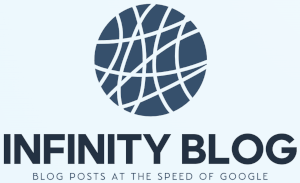Excel Shortcuts and Tips
Excel Shortcuts and Tips
Microsoft Excel is a powerful tool that many professionals use to analyze data, create reports, and perform various tasks. In this blog post, we will share some helpful Excel shortcuts and tips to boost your productivity and make your work easier.
1. Keyboard Shortcuts
Knowing the right keyboard shortcuts can save you a lot of time when working in Excel. Here are a few essential shortcuts you should know:
- Ctrl+C: Copy selected cells
- Ctrl+V: Paste copied cells
- Ctrl+Z: Undo last action
- Ctrl+S: Save the workbook
2. Autofill
Excel's Autofill feature can be a real time-saver. Just enter a value in a cell and drag the fill handle to automatically complete a series. For example, if you enter the number 1 in a cell, then drag the fill handle, Excel will fill the adjacent cells with the series 2, 3, 4, and so on.
3. Conditional Formatting
Conditional formatting allows you to highlight specific cells based on certain conditions. It's a powerful tool for visualizing data and identifying patterns. For example, you can use conditional formatting to highlight all cells with a value above a certain threshold in a different color.
4. Pivot Tables
Pivot tables are a great way to summarize and analyze large amounts of data. You can easily create a pivot table by selecting your data, going to the 'Insert' tab, and clicking on 'PivotTable.' Pivot tables allow you to quickly see trends, patterns, and relationships in your data.
5. Excel Formulas
Excel offers a wide range of built-in formulas to perform complex calculations. Learning and using these formulas can greatly enhance your productivity. Some commonly used formulas include SUM, AVERAGE, COUNT, and IF. You can also create your own custom formulas using Excel's formula editor.
By utilizing these Excel shortcuts and tips, you can become more efficient and save valuable time while working with data and spreadsheets. Take the time to learn and practice these techniques, and you'll soon see the benefits in your work.