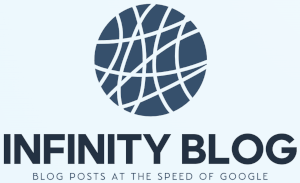Excel Data Cleaning Techniques
Excel is a powerful tool for managing and analyzing data. However, it's common to come across messy and poorly organized data that can make your analysis difficult. In this blog post, we will explore some useful Excel data cleaning techniques that can help you improve the accuracy and efficiency of your data management tasks.
1. Remove Duplicate Values
Duplicate values can distort your analysis and lead to incorrect conclusions. Excel provides a built-in feature to identify and remove duplicate values from your dataset. Select the range of data, go to the 'Data' tab, and click on 'Remove Duplicates'.
2. Trim Extra Spaces
Extra spaces before or after values can cause problems when sorting or filtering data. To remove extra spaces, use the 'TRIM' function. Simply enter '=TRIM(cell reference)' in a new column and drag the formula down to apply it to the entire dataset.
3. Correct Inconsistent Capitalization
Data often comes with inconsistent capitalization, such as 'john doe', 'John Doe', or 'JOHN DOE'. Excel's 'PROPER' function can help you standardize the capitalization. Use the formula '=PROPER(cell reference)' to convert text to proper case.
4. Find and Replace
If you need to make widespread changes to your data, Excel's 'Find and Replace' feature is a powerful tool. It allows you to find specific values or patterns and replace them with new ones. You can access this feature by pressing 'Ctrl + H' or going to the 'Home' tab and clicking on 'Find & Select'.
5. Use Text to Columns
When data is stored in a single cell and needs to be separated into different columns, you can use the 'Text to Columns' feature in Excel. This feature allows you to choose a delimiter, such as a comma or space, and split the data accordingly. To access this feature, select the column with the data, go to the 'Data' tab, and click on 'Text to Columns'.