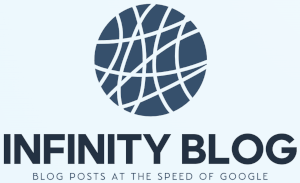Using Excel Macros for Automating Data Analysis Tasks
Excel macros are a powerful tool that can greatly improve your efficiency when it comes to data analysis tasks. By automating repetitive tasks and creating customized functions, Excel macros can save you time and effort in your day-to-day work.
One of the key benefits of using Excel macros is the ability to automate data cleaning and formatting processes. With just a few lines of code, you can create automated routines to clean up messy or inconsistent data, ensuring accuracy and consistency in your analyses.
Another useful application of Excel macros is in automating complex calculations and analysis. Instead of manually performing calculations or running multiple formulas, you can create a macro that performs the calculations for you, saving you time and reducing the risk of errors.
In addition, Excel macros can help in generating automated reports and visualizations. By creating macros that automatically generate charts, graphs, and tables based on your data, you can quickly and easily create professional-looking reports without spending hours manually formatting and organizing your data.
To get started with Excel macros, you first need to enable the developer tab in Excel. This can be done by going to the File tab, selecting Options, and then choosing Customize Ribbon. From there, you can check the Developer option and click OK.
Once the developer tab is enabled, you can start recording macros. To record a macro, go to the Developer tab, click on Record Macro, and follow the prompts to specify the macro's name, shortcut key (if desired), and storage location.
After recording a macro, you can then edit and customize it using VBA (Visual Basic for Applications) code. VBA is the programming language used in Excel macros, and it allows you to perform more complex tasks and add additional functionality to your macros.
Excel macros offer a wide range of possibilities when it comes to automating data analysis tasks. Whether you need to clean and format data, perform complex calculations, or generate reports, using Excel macros can significantly improve your efficiency and productivity.