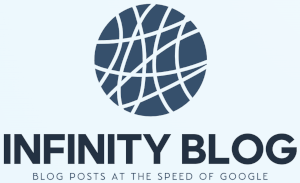Spreadsheet collaboration in Excel
Spreadsheet Collaboration in Excel
Collaboration is vital for effective teamwork. When it comes to spreadsheets, Excel offers several features that make it easy to collaborate and increase productivity.
1. Shared Workbook
Excel allows you to share workbooks with your team members. Multiple people can edit the same workbook simultaneously, making it ideal for real-time collaboration. You can see others' changes in real-time and communicate through comments or chat.
2. Track Changes
Excel's Track Changes feature enables you to keep track of modifications made by different team members. You can easily review and accept or reject changes, ensuring version control and accuracy.
3. Co-Authoring
Co-authoring is a convenient way to work on Excel files with teammates. It allows multiple people to edit a file simultaneously, with changes syncing automatically. This feature promotes seamless collaboration and eliminates the need to merge multiple versions of the same file.
4. Shared Views
Excel's Shared Views feature enables you to create custom views of your workbook and share them with others. This way, you can control what others see and focus their attention on specific data or calculations.
5. Comments and Discussion
Excel provides a commenting feature that allows you to add comments to specific cells or ranges. You can start discussions, ask questions, or provide explanations, all within the spreadsheet itself. This fosters collaboration and ensures clear communication.
By utilizing these collaboration features in Excel, you can streamline teamwork, improve efficiency, and minimize errors. Whether you're working on a budget, project plan, or data analysis, Excel's collaboration capabilities empower your team to work together seamlessly.