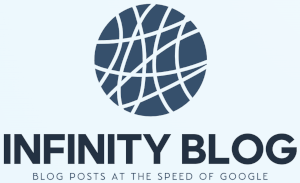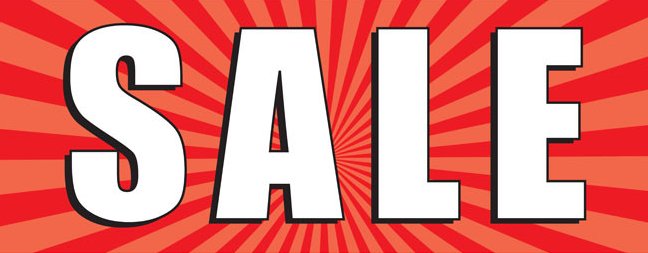Excel Pivot Tables - The Ultimate Guide
Excel Pivot Tables are a powerful tool in data analysis and reporting. Whether you work with large datasets or smaller ones, Pivot Tables can help you summarize and organize your data in a meaningful way.
In this guide, we will cover the basics of Pivot Tables and how to use them effectively. We will also explore some advanced techniques and tips to make the most out of this Excel feature.
What are Pivot Tables?
Pivot Tables are a feature in Microsoft Excel that allow you to manipulate and summarize large amounts of data quickly. With Pivot Tables, you can sort, count, total, and average data within a few clicks.
How to Create a Pivot Table
Creating a Pivot Table in Excel is easy. Here are the steps to follow:
- Select the data range you want to analyze.
- Go to the 'Insert' tab and click on the 'Pivot Table' button.
- Choose the location where you want to place your Pivot Table.
- Drag and drop the fields you want to analyze into the Pivot Table.
- In the Pivot Table Field List, you can customize the layout and calculations of your data.
Tips for Using Pivot Tables
- Use slicers to filter your data easily.
- Group your data by date, month, or year to analyze trends.
- Apply conditional formatting to highlight important values.
- Create calculated fields to perform custom calculations.
- Refresh your Pivot Table when the underlying data changes.
Conclusion
Excel Pivot Tables are a game-changer for data analysis and reporting. By following this guide and experimenting with different features, you'll be able to unleash the full potential of Pivot Tables and gain valuable insights from your data.