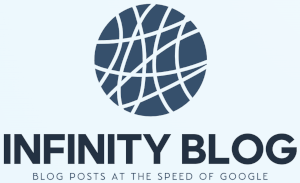Mastering the Excel VLOOKUP Function
Mastering the Excel VLOOKUP Function
The Excel VLOOKUP function is an essential tool for anyone working with large amounts of data. It allows you to search for a specific value in a column and retrieve corresponding data from the same row.
The syntax of the VLOOKUP function is:
VLOOKUP(lookup_value, table_array, col_index_num, [range_lookup])Here is a breakdown of each argument:
- lookup_value: The value you want to find in the first column of the table.
- table_array: The range of cells that contains the data. This must include the column containing the lookup_value.
- col_index_num: The column number from which you want to retrieve the data. The first column is 1.
- range_lookup: Optional. Determines whether the function should perform an exact match or approximate match.
When using the VLOOKUP function, it's essential to understand how to reference the data correctly. If the table_array includes multiple columns, the col_index_num must correspond to the data's position relative to the lookup column.
For example, if you have a table with product names in column A and corresponding prices in column B, to retrieve the price for a specific product, you would use:
=VLOOKUP("Product Name", A:B, 2, FALSE)The lookup_value can also be a cell reference containing the value you want to search for.
Another important thing to note is that the VLOOKUP function only looks for values in the first column of the table_array. If the lookup_value is not found, the function will return an #N/A error.
In conclusion, the Excel VLOOKUP function is a powerful tool that can save you time and effort when working with large data sets. Mastering its usage will greatly enhance your efficiency and productivity in Excel.