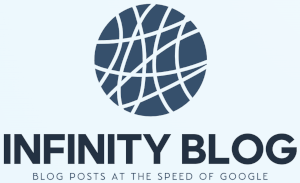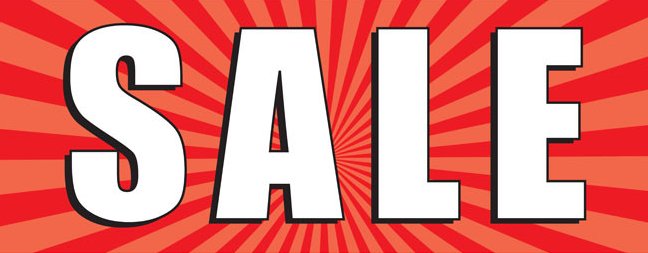Excel VLOOKUP - A Step-by-Step Guide
Excel VLOOKUP - A Step-by-Step Guide
If you work with Excel, you may have come across a scenario where you need to look up information in a large dataset. This is where Excel VLOOKUP comes to the rescue. VLOOKUP is a powerful function that allows you to search for a value in the leftmost column of a table and return a corresponding value from a specified column. In this guide, we will walk you through the process of using VLOOKUP in Excel.
Step 1: Understanding the Syntax
The first step to using VLOOKUP is to understand its syntax. The function has four arguments:
- lookup_value: This is the value you want to search for.
- table_array: This is the range of cells that contains the data.
- col_index_num: This is the column number from which you want to retrieve the value.
- range_lookup: This is an optional argument that specifies whether you want an exact match or an approximate match.
Step 2: Formatting the Data
Before you can use VLOOKUP, you need to make sure that your data is properly formatted. The leftmost column in the table_array should contain the lookup_value, and the column from which you want to retrieve the value should be to the right of the lookup column.
Step 3: Writing the Formula
Once you have your data formatted correctly, you can write the VLOOKUP formula. Simply enter '=VLOOKUP(lookup_value, table_array, col_index_num, range_lookup)' in the cell where you want the result to appear. Replace each argument with the appropriate values from your dataset. Press enter to see the result.
Step 4: Handling Common Issues
VLOOKUP can be a bit tricky to use, and it's common to encounter errors. Some of the most common issues include:
- #N/A error: This occurs when the lookup value is not found in the table_array.
- Duplicate values: VLOOKUP only returns the first matching value it finds.
- Exact match: If you want an exact match, make sure to set the range_lookup argument to 'FALSE'.
Conclusion
VLOOKUP is a powerful tool in Excel that can save you time and effort when working with large datasets. By understanding its syntax and handling common issues, you'll be able to utilize this function effectively. Experiment with different scenarios and explore the possibilities of VLOOKUP to enhance your Excel skills.