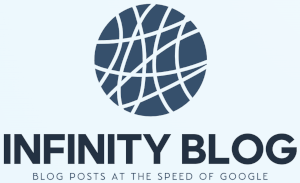Data Validation: Ensuring Data Accuracy and Consistency
Data validation is an essential aspect when it comes to maintaining data accuracy and consistency in Excel spreadsheets. With large amounts of data being handled regularly, it becomes crucial to implement proper validation techniques to minimize errors and ensure reliable information.
One of the primary objectives of data validation is to prevent incorrect or inappropriate data from entering the spreadsheet. By setting up validation rules, Excel can automatically validate data input based on predefined conditions or criteria.
Here are some key techniques for performing data validation:
- Range and List Validation: This method restricts input to specific ranges or predefined lists, ensuring that only valid data is entered.
- Date and Time Validation: Excel allows the validation of dates and times within specified ranges or based on specific conditions. This ensures that only valid date and time values are entered.
- Error and Warning Alerts: By providing error and warning messages, users can be immediately notified of any incorrect or inappropriate data input, allowing them to rectify the issue promptly.
- Custom Formula Validation: This advanced technique allows users to define custom formulas to validate complex conditions to meet specific business requirements.
Implementing data validation in Excel offers numerous benefits. It helps minimize errors and inconsistencies, reduces manual effort in correcting data, improves data quality, and enhances overall productivity.
To start implementing data validation techniques, select the desired cell or range, navigate to the 'Data' tab in the Excel ribbon, and click on the 'Data Validation' option. From here, you can define the validation criteria based on your requirements.