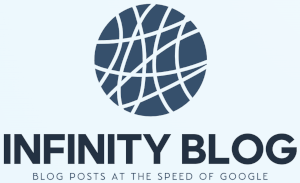Data Validation in Excel: Ensuring Accurate and Reliable Data Entry
In today's data-driven world, ensuring the accuracy and reliability of data entry is of utmost importance. Excel, with its powerful data validation features, provides a robust solution for this challenge.
Data validation in Excel helps in preventing errors, inconsistencies, and inaccuracies by setting specific rules and constraints for data input. This prevents users from entering invalid or inappropriate values, ensuring data integrity.
There are several types of data validation options available in Excel. These include:
- Whole Number: Allows only whole numbers within a specified range.
- Decimal: Restricts input to decimal numbers within a defined limit.
- List: Limits input to values from a predefined drop-down list.
- Date: Ensures entry of valid dates within a specified time frame.
- Text Length: Sets a limit on the number of characters entered.
To apply data validation rules in Excel, follow these steps:
- Select the cell or range where you want to add data validation.
- Navigate to the 'Data' tab in the Excel ribbon.
- Click on 'Data Validation' in the 'Data Tools' group.
- Choose the desired validation criteria and settings.
- Specify the range of allowed values or custom formulas, if applicable.
- Add an error message or an input prompt to guide the user.
- Click 'OK' to apply the validation rules.
By enforcing data validation, you can significantly reduce errors, improve data quality, and enhance overall productivity. Regularly validating data in Excel ensures that you work with accurate and reliable information, leading to better decision-making.
Excel's data validation features are invaluable for maintaining data integrity and consistency, especially in large datasets. Investing time in setting up data validation rules upfront saves precious effort in detecting and correcting errors later.
Advanced-data-analysis-in-Excel:-Uncovering-hidden-patterns-for-better-decision-making
Tips-for-automating-repetitive-tasks-in-Excel:-Boosting-productivity-and-saving-time
Collaborating-with-others-in-Excel:-Seamless-teamwork-for-efficient-data-management
Mastering-Excel-functions:-Supercharge-your-data-manipulation-skills-and-become-a-spreadsheet-pro