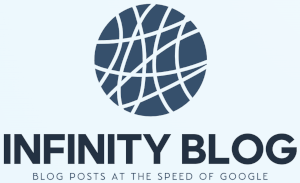Data analysis shortcuts every Excel user should know
Excel is a powerful tool for data analysis, but it can sometimes be overwhelming to navigate through large datasets. However, with a few handy shortcuts, you can expedite your work and increase efficiency. In this blog post, we will explore some essential data analysis shortcuts every Excel user should know.
1. AutoFill
AutoFill is a handy tool that allows you to quickly fill in a series of cells with desired patterns or sequences. Simply enter the starting value, click and drag the fill handle to extend the selection, and Excel will auto-populate the rest of the cells based on the pattern.
2. Flash Fill
Flash Fill is an excellent time-saving feature in Excel that automatically fills in data when it detects a pattern. For example, if you have a column with full names, you can use Flash Fill to extract the first names or last names into separate columns.
3. Ctrl + Shift + Arrow Keys
This shortcut allows you to quickly select a range of cells. Pressing Ctrl + Shift + Arrow Key (up, down, left, or right) will select all contiguous cells until it reaches a blank row or column.
4. Ctrl + Shift + L
This shortcut is a real game-changer for filtering data. Ctrl + Shift + L instantly applies a filter to your data set and allows you to auto-filter columns by selecting specific values.
5. Alt + ;
When working with large datasets, it can be challenging to identify and remove duplicate values. Alt + ; is a shortcut that selects all visible cells within a range and removes any duplicates.
These are just a few examples of the many data analysis shortcuts available in Excel. By familiarizing yourself with these time-saving tips and tricks, you can greatly improve your productivity and efficiency in data analysis tasks.