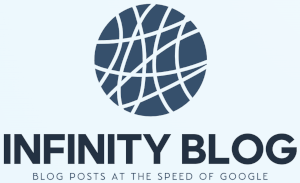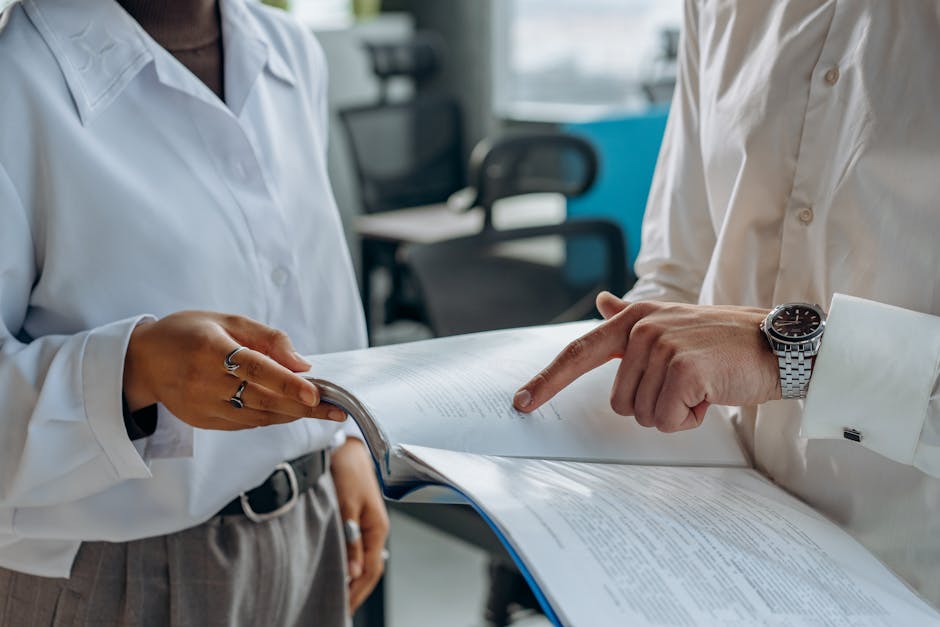
Analyzing Large Datasets in Excel
Are you struggling with analyzing large datasets in Excel? Don't worry; we've got you covered!
Excel may not be the most intuitive tool when it comes to handling big data, but with the right techniques and tools, you can make sense of those massive datasets.
One of the first steps to effectively analyze large datasets in Excel is to ensure that your data is properly structured. This includes organizing your data into tables, using appropriate naming conventions, and removing any unnecessary formatting.
Once your data is well-structured, you can leverage Excel's built-in functionalities and formulas to perform various analysis tasks. For example, you can use PivotTables to summarize and aggregate data, apply advanced filters to extract specific information, or use Excel's statistical functions to calculate averages, medians, and more.
In addition to Excel's native features, you can also take advantage of various add-ins and external tools specifically designed for large dataset analysis. These tools can provide advanced visualization options, automate repetitive tasks, and offer faster processing capabilities.
Another tip for analyzing large datasets in Excel is to use data filtering wisely. Excel offers different filtering options, such as auto-filter and advanced filtering, which allow you to narrow down your data based on specific criteria. Filtering can help you focus on relevant information and make your analysis more efficient.
Lastly, don't forget to regularly save your work and make backup copies of your datasets. Dealing with large datasets can be time-consuming, and losing your progress due to a technical issue can be frustrating.
By following these tips and exploring the available features and tools, you'll be well-equipped to handle large datasets in Excel and derive valuable insights from your data.